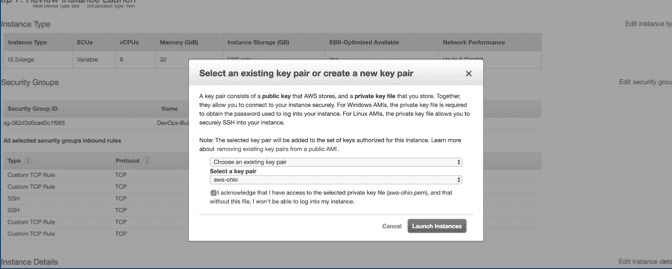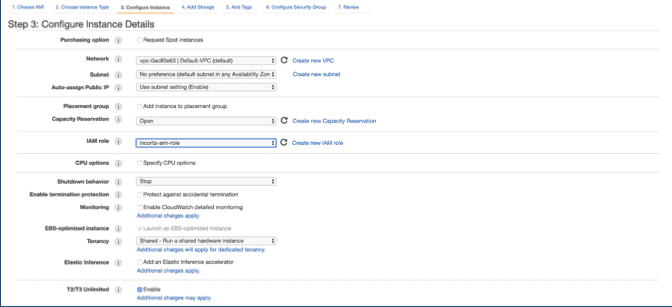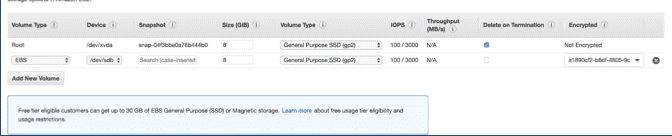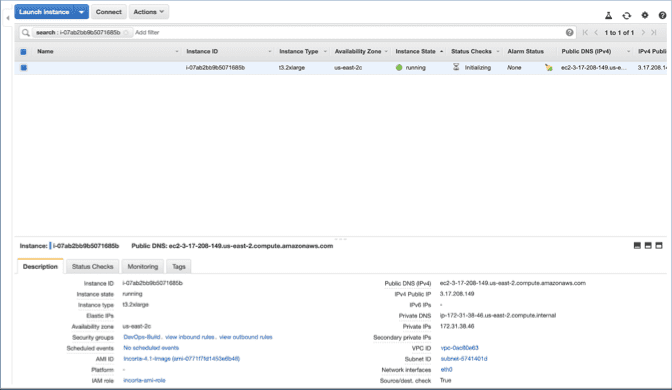Create Incorta E2C Instance
To create an Incorta E2C Instance:
- Go to this link: https://us-east-2.console.aws.amazon.com/ec2/v2/home?region=us-east-2
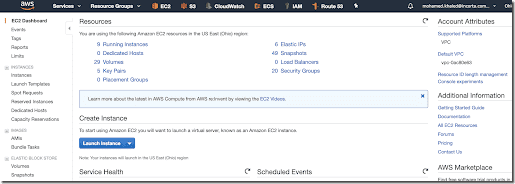
- Select Launch instance, then select the Incorta image.
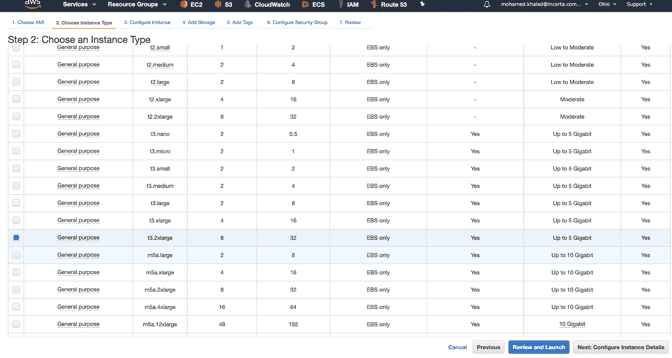
- Select Next: Configure Instance Details.
-
Choose the VPC and role with the following parameters:
- Select Next to configure storage.
- Add a new volume.
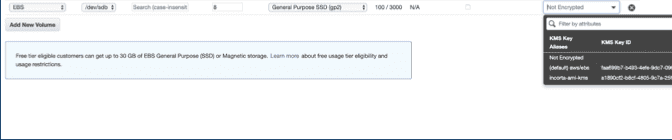
-
Encrypt the volume using the following parameters:
- Add Tags.
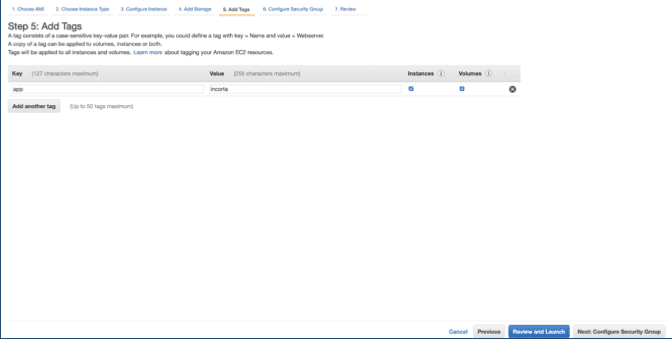
- Select Next: Configure Security Groups.
- Select the security group you created, then Review and Launch.
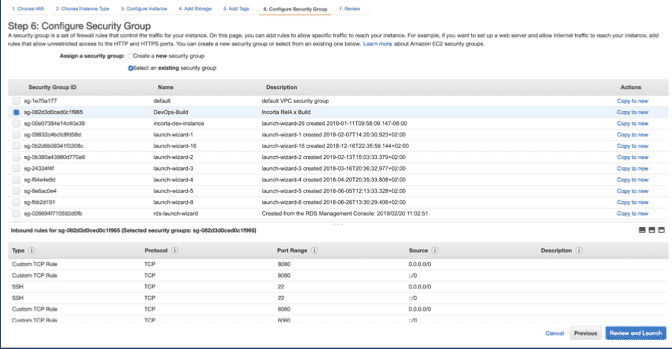
- Select an SSH key pair then select Launch Instance.