Connect to Incorta
- Connect to the Incorta Analytics CMC by navigating to the following URL:
<INCORTA_IP_ADDRESS>:6060/cmc, where<INCORTA_IP_ADDRESS>is the public IP address of the Incorta instance.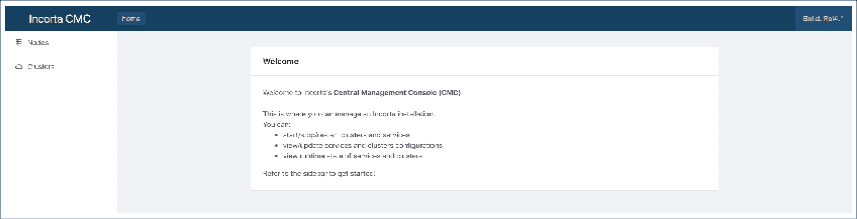
-
Sign in to the CMC using the following credentials:
User: centos Password: instanceIDYou can find the
instanceIDon the E2C Console screen from the Instance ID column. - Start the cluster services, by clicking on “Clusters” in the panel on the
left-hand side.
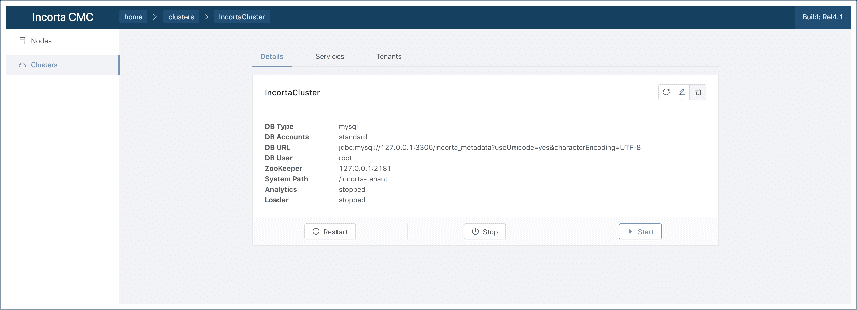
- Select Start. When the “Analytics” and “Loader” services indicate “Started”, the Incorta Analytics web application should be ready to load data and start building insightful reports.
- Navigate to the Incorta Analytics platform, by navigating to the following
URL:
<INCORTA_IP_ADDRESS>:8080/incorta, where<INCORTA_IP_ADDRESS>is the IP address of the Incorta instance. -
Sign in to the Incorta instance using the following credentials:
Tenant:demo User: centos Password: instanceIDIncorta is ready to use at this point. See the community site for any additional product specific information.
In this example, default ports are used as shown in the default ports table.
Troubleshooting
If you are having trouble connecting to the services, check their processes are running on the host. See Verifying Incorta Tasks are Running.